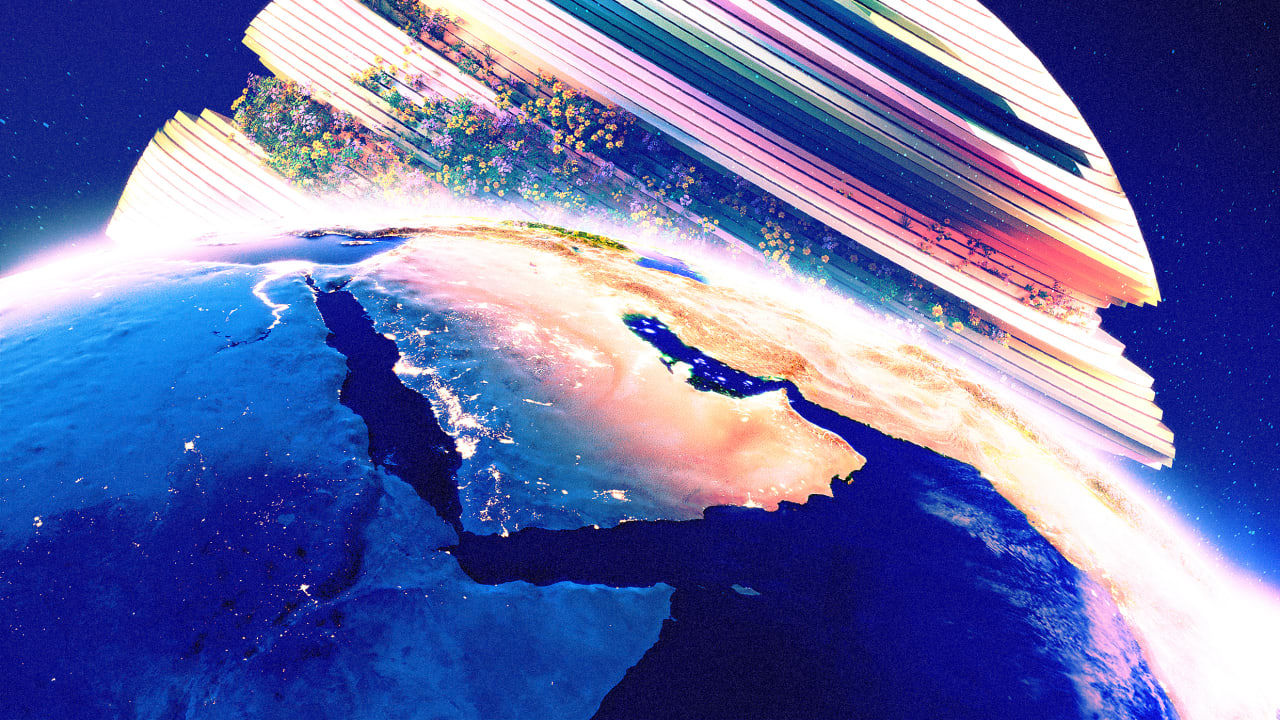[ad_1]
Well, this is a handy trick. My sixth-generation iPad Mini is now pulling double duty as a portable TV.
That’s thanks to the free and excellent Orion app, which, when paired with an inexpensive USB-C to HDMI adapter, turns any compatible iPad into a display capable of connecting to just about any output device.

[Photo: Doug Aamoth]
What you’ll need
For starters, you’ll need an iPad with a USB-C port. That includes the following models:
- iPad Pro 11-inch (first generation or later)
- iPad Pro 12.9-inch (third generation or later)
- iPad Air (fourth generation or later)
- iPad Mini (sixth generation)
You’ll also need a USB-C to HDMI adapter capable of capturing video. Lux, the company behind Orion, recommends this one, though if you happen to already have a similar one on hand, try that one first.
I can tell you that it needs to be capable of video capture: I tried a standard USB-C to HDMI cable, which I normally use to hook up my iPad to a TV, and it didn’t work. The one Lux suggests is currently sitting at $21, but started at $15 and kept creeping up in price. I managed to snag one for $20—so get while the getting is still good.
Once you’ve got those two things—the compatible iPad and the adapter—you’re golden.
Download and install the Orion app
You can get it in the App Store here. It’s free and pretty full-featured—no nag screens or ads.
You can upgrade the app for a onetime fee of $5, which adds 4K upscaling, retro CRT effects, and picture adjustment.
Fire up the app, and at the initial launch screen you’ll be prompted to connect the HDMI adapter. You’ll know at this point whether your adapter is compatible or not: The app won’t proceed unless it is.
If it’s compatible, you’ll be prompted to allow camera and sound access. Say yes to both prompts.
Connect your device
Once you’ve done that, connect your device via an HDMI cable, and the iPad should spring to life just like connecting the device to a TV would.
That’s it! You’re off to the races.
Practical uses
I’ve found two killer use cases for this setup so far.
The first is as a portable monitor for retro gaming consoles and my diminutive Xbox Series S. It opens up a whole new world for travel and for playing around the house when all the other TVs are occupied.
The second is as an extra monitor for my work setup. Now, there are several ways to connect an iPad to your computer to use it as a second monitor, but this method is extremely simple and features none of the off-putting lag you’d experience with network-based screen sharing.
I’m sure I’ll discover future use cases as I play around a bit more and, if you’ve read this far, I’m sure you’ve already got a use case or two in mind for yourself.
[ad_2]
Source link