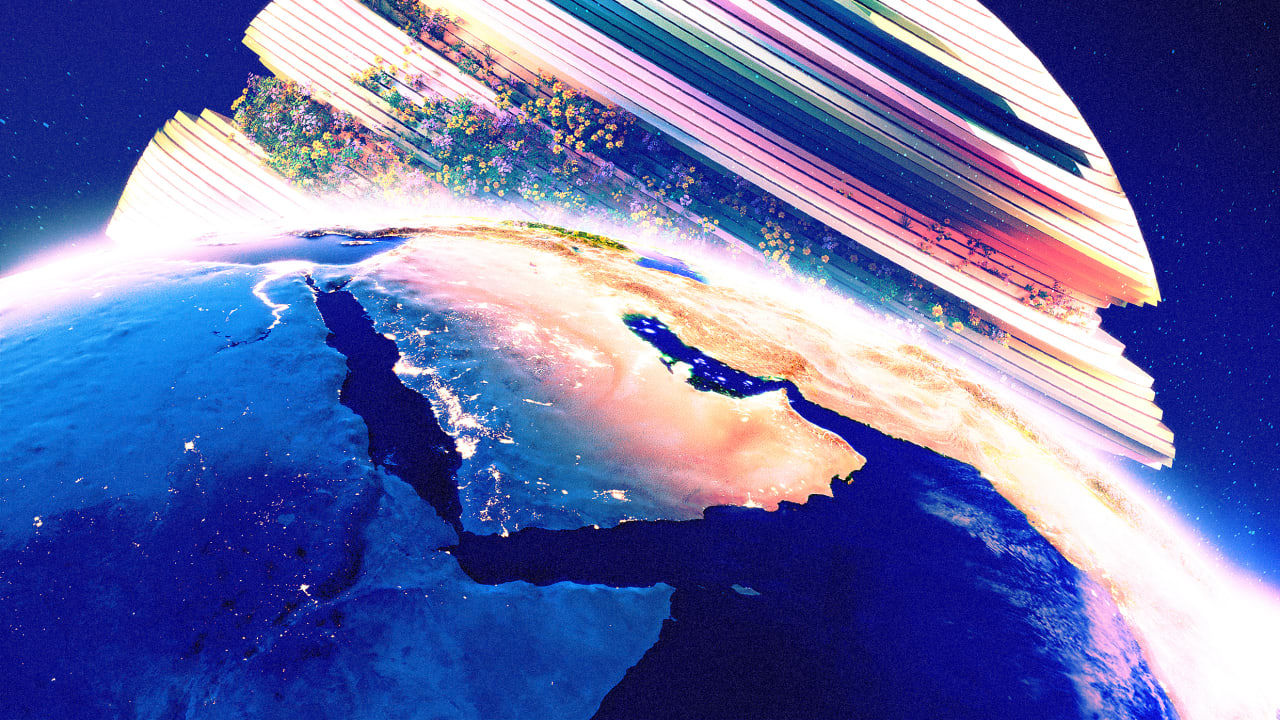[ad_1]
Whether you’re just getting started as a YouTube creator or you’re already a seasoned pro, finding the perfect audio track to accompany your video can sometimes take longer than actually shooting the video.
Legal pitfalls abound as well: You can’t just use your favorite songs without paying hefty royalties to the artists.
Ideally, there’d be a place with a bunch of freely usable, above-average music tracks for use in YouTube videos, right? Such a place exists, and it’s actually part of YouTube itself: the YouTube Audio Library.
Accessing the library
Now, if you just clicked on that link and were taken to the main YouTube page before being prompted to create your own YouTube channel, that’s normal.
Once you have a channel, though, you’ll be able to access the audio library. You’ll then have access to more than 1,500 high-quality music tracks, sortable by genre, mood, artist, duration, license type, and date added.
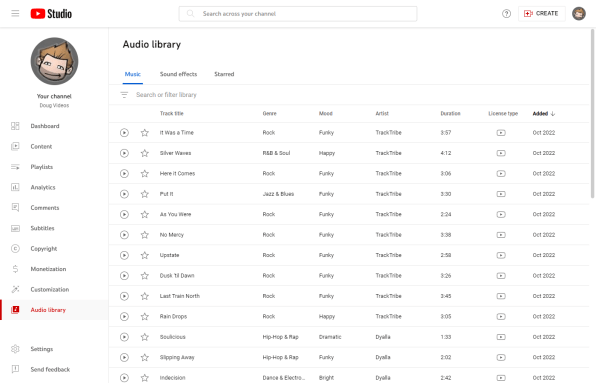
You’ll also have access to more than 700 decent-if-unspectacular sound effects. It’s not quite as easy to sort through them, but you can filter by category, which is better than nothing.
As far as the music goes, it’s pretty much a free-for-all. But pay attention to the license type. It’s important!
Two types of music
Although all the music tracks inside the audio library are free to use in your videos, some of them require attribution.
That’s simply a chunk of text that you append to the description of your video stating the license type, file source, and artist.
Click the Creative Commons logo next to a specific track and you’ll get the chunk of text that’s able to be copied, which you can paste into your video description.
Sorting by license type
To make things a bit easier, you can filter tracks by attribution type.
To do so, click “Search or filter library” in the bar above the Track Title column and choose “Attribution not required” from the drop-down.
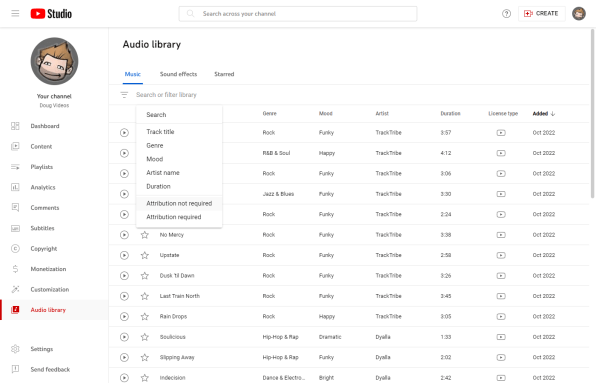
The tracks you have access to after filtering out the attribution-required tracks are freely usable in your videos, and you don’t need to remember to paste the attribution blurbs into your video descriptions.
[ad_2]
Source link