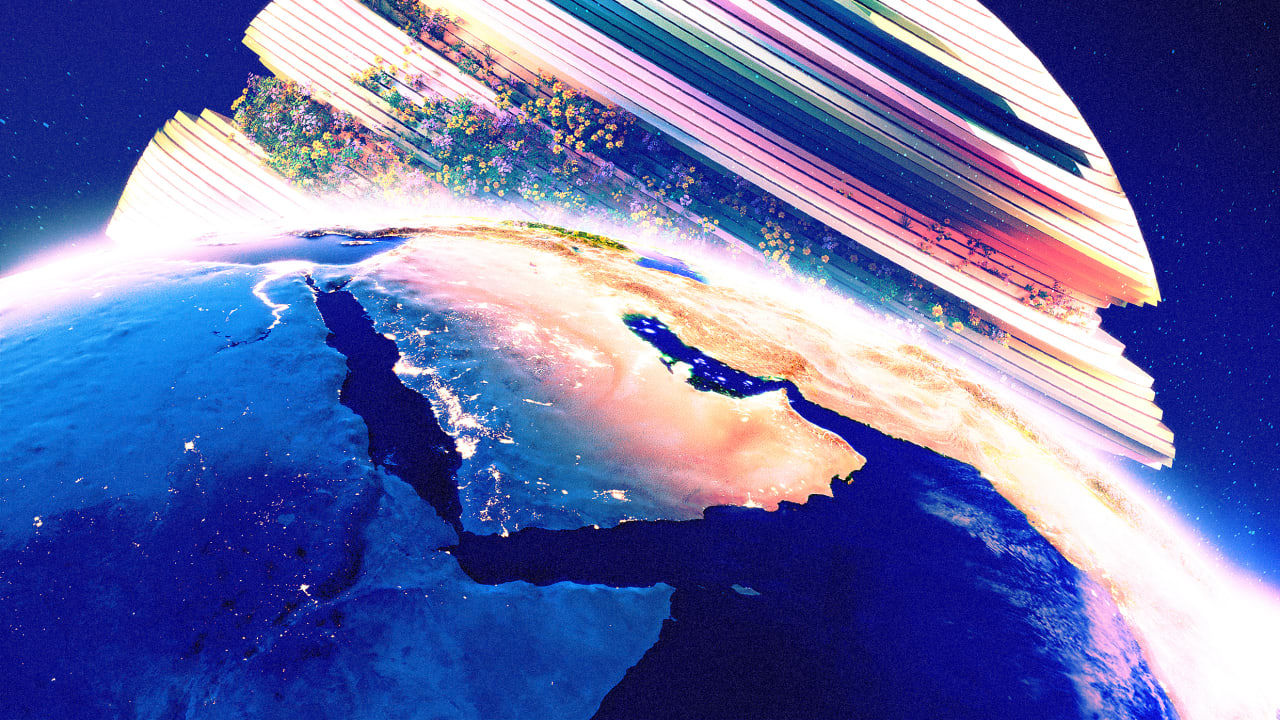[ad_1]
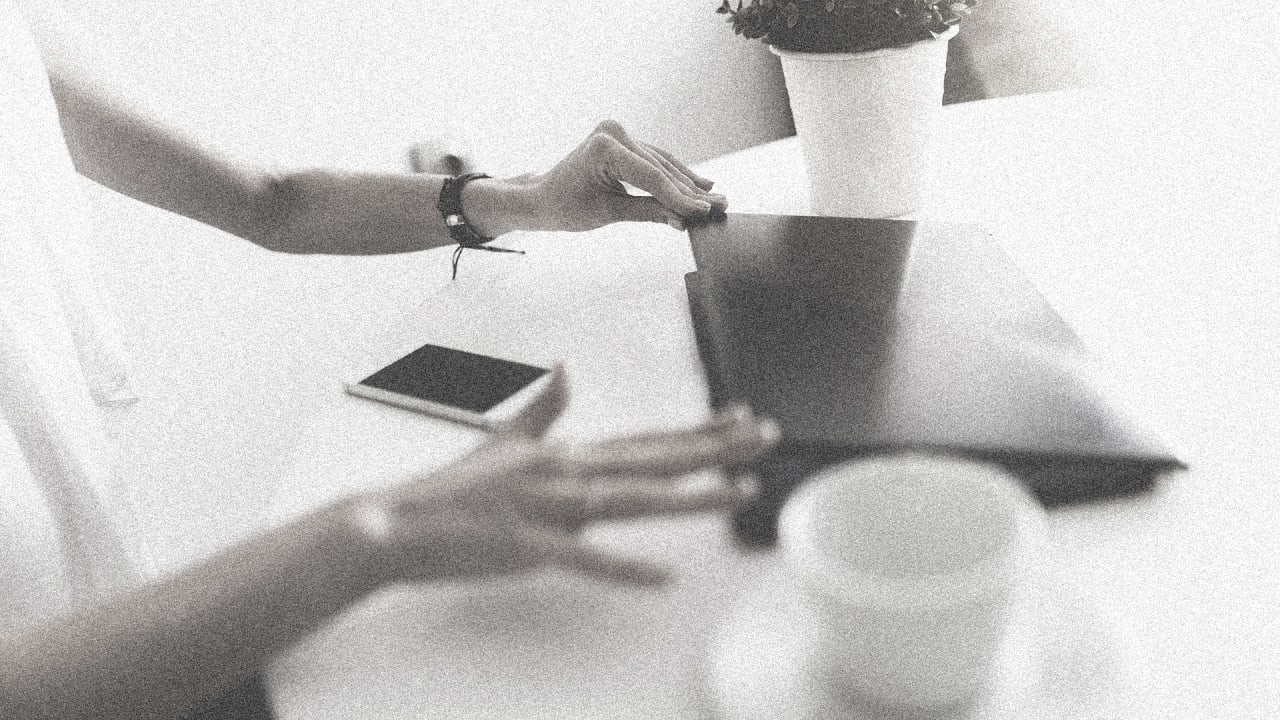
This article is republished with permission from Wonder Tools, a newsletter that helps you discover the most useful sites and apps. Subscribe here.
A new laptop offers a fresh start. I recently got a new MacBook Pro. In this post I’ll share the core apps I installed right away and what I use them for. While I use a Mac, many of these apps are cross-platform. Where relevant, I’ve noted Windows and Android alternatives.
The six apps I installed first
Day One
This is my private writing space. It’s where I freewrite, save memories for my future self, and keep a book-reading journal. Here are other ways you can make the most of it. Works on iOS, Mac, and Android. Basic usage is free; bonus features are $3 per month.
Superhuman
This is the email program I use to limit the time I spend on email by making the process of composing and replying more efficient. Superhuman pulls in mail from multiple Gmail addresses and lets me power through messages with keyboard shortcuts. It lets me easily schedule anything I’m emailing to resurface later to ensure follow-up, or schedule messages to be sent later. It also stores templates of messages I have to send repeatedly with minor modifications. Apple only. A good cross-platform alternative tool for sprucing up Gmail is MixMax.
Slack
I use this daily to communicate with colleagues and participate in various online communities. It’s a messaging platform that makes it easy to keep track of running conversations, reducing email traffic. But it’s also yet another incoming spot I have to check for messages, so it’s not a pure win. Available free for Mac, iOS, Windows, and Android.
iA Writer
This is the place I go when I want to write without distractions. Available for Mac, iOS, Windows, and Android; $30 one-time purchase.
Around (plus Zoom)
These are my online meeting tools of choice. I prefer Around for one-on-one meetings, and Zoom for teaching. Both platforms have recently added helpful new features. Around now lets you record meetings and set timers. Zoom has improved its polling functions, so you can ask multiple kinds of poll questions. It also has boosted its built-in whiteboard. Around is free for Mac, iOS, Windows, Linux, and Android.
Turbo Collage
I love being able to create quick collages. I use these for marketing posts about participants in programs I run, as well as to showcase a group of images, like the apps noted at the top of this post. Available for Mac or Windows; $15 per year.
Six other things I need on my new laptop
Much of what I use lives on the web. I opt for Chrome because so many of the plug-ins I rely on require it.
Backups are essential. I put all of my important folders within my Dropbox folder. That way everything stays backed up. Many of the files I use are cloud-based, like Google Docs, Notion and Coda files, and notes stored in Roam. But I rely on Dropbox to back up what I do store on my laptop, like Keynote presentation files, videos, and PDFs. A Dropbox feature I love: I can right-click on any file or folder stored within Dropbox to share a direct link to it. I use this several times every week in lieu of sending attachments.
The default clipboard built into Windows, MacOS, and ChromeOS (for Chromebooks) stores just one thing you’ve copied. That’s crazy. Imagine if you could only remember the last thing someone said to you and nothing earlier.
To remedy this, I use Alfred as a clipboard manager to be able to paste in anything I’ve copied in recent months. It also functions as a text expansion tool, enabling me to type out common things—like addresses, signatures, or replies to common questions or requests. Mac only. Here are some Windows alternatives.
Eagle’s handy for organizing screenshots and other assorted files I collect on my laptop. Here’s why it’s so useful. I also rely on Google Photos for backing up images and CloudApp for recording screenshots and GIFs. Eagle works for Mac and Windows. It’s free to try, then $30 for a one-time purchase (30% off for students and teachers).
This is a micro-app—a single-purpose tool essential for one narrow but important purpose. TextSniper grabs text from images and puts it on your clipboard to paste into notes. I use this when I’m learning something online and want to grab text from within a video or slide I’m looking at. Mac only; free to try, then $8 for a one-time purchase.
This helps periodically clean my laptop of cruft to keep it running efficiently. I once paid $35 for a one-year subscription but now I get it as part of my subscription to Setapp, a collection of 230-plus small apps that come bundled for $10 per month. It’s a great service for trying out software without having to buy a ton of tiny apps.
This article is republished with permission from Wonder Tools, a newsletter that helps you discover the most useful sites and apps. Subscribe here.
[ad_2]
Source link