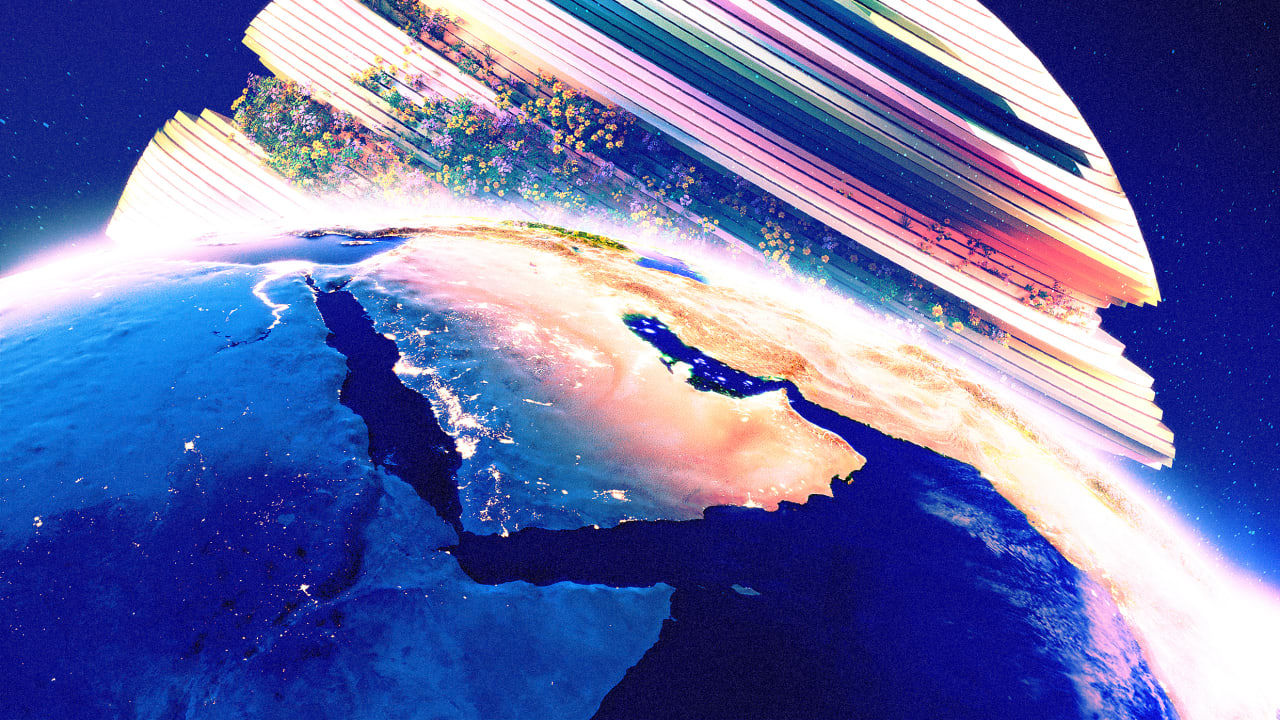[ad_1]
If I allow myself a moment of harsh but truthful introspection, it turns out that I have too many tablets. Android tablets. iPads. Chromebook tablets. Amazon tablets. Tablets everywhere.
And many of them are just old enough that it doesn’t make sense to use them for anything more than very limited tasks.
Oh, and also: I keep buying tablets! But I generally just use the newest one while all the others stack up higher and higher in a pile of uncharged, unused silicon and glass.
So, what to do with all of these old tablets? Here are some of the low-cost ways I’ve been putting them to work.
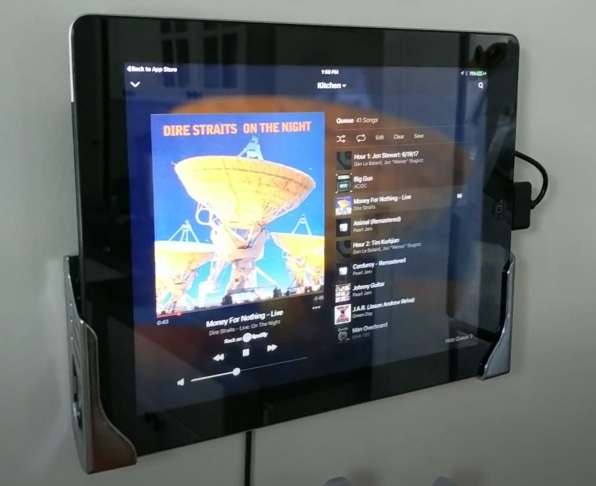
Kitchen companion
This is one of my favorites, and I’d suggest you save it for one of your least-old tablets since you’ll use it a lot more than you think.
My first go-around, I plunked down $15 on this adhesive wall mount and hung an old iPad 3 smack-dab in the middle of the kitchen (there’s video of the adventure here).
The initial idea was to use the tablet as a full-time music controller, but it turned into so much more. We used it to stream TV, do full-kitchen FaceTime calls, sync calendars, play games, and a whole bunch of other stuff.
That was back in 2017. Now that I’m a little older, a little grayer, and a little wiser, I’m a big fan of the fridge mount and using the tablet as an always-on digital calendar. We use the Google Calendar app to sync everyone’s schedules and set the screen to never time out.
One of the biggest drawbacks of the adhesive wall mount was that I had to pick my pony when it came to orienting the tablet. I had it in landscape mode and there was no switching to portrait mode since the mount was semipermanent.
For our current setup, I slapped an almost obnoxiously strong adhesive magnet to the back of the tablet instead and then stuck the tablet to the fridge. This option allows me to leave it primarily in portrait mode so everyone can see the never-ending list of calendar entries but then simply turn it into portrait mode for video calls or TV or whatever.
Portable monitor
Another favorite around the Aamoth household: using old tablets as secondary monitors. Setup consists of installing an app on the tablet and a companion app on the computer you want to connect to the tablet, and that’s about it.
I’ve tried plenty of these tablet-as-monitor apps and many of them establish a connection between the tablet and the computer via Wi-Fi. This works okay, but not great.
The most seamless option I’ve used is Duet: While offering a wireless connection option, it steers you toward using a cable to connect the tablet to the computer. It’s a much more reliable solution that feels far less laggy than wireless connections.
The app costs $15 and is available to mix and match between Apple, Android, and Windows platforms.

In-car entertainment
If you’ve got a car with removable headrests, it’s trivially easy to mount a tablet so people in the back can watch movies on long rides. We use this mount here, which adjusts to the headrests and can shrink up and down to accommodate both phones and tablets.
When shopping for car mounts, pricing can run the gamut from $10 to $40, but most options in the $15 to $20 range work just fine. At any rate, it’s a small price to pay for happy, quiet road trips.
[ad_2]
Source link