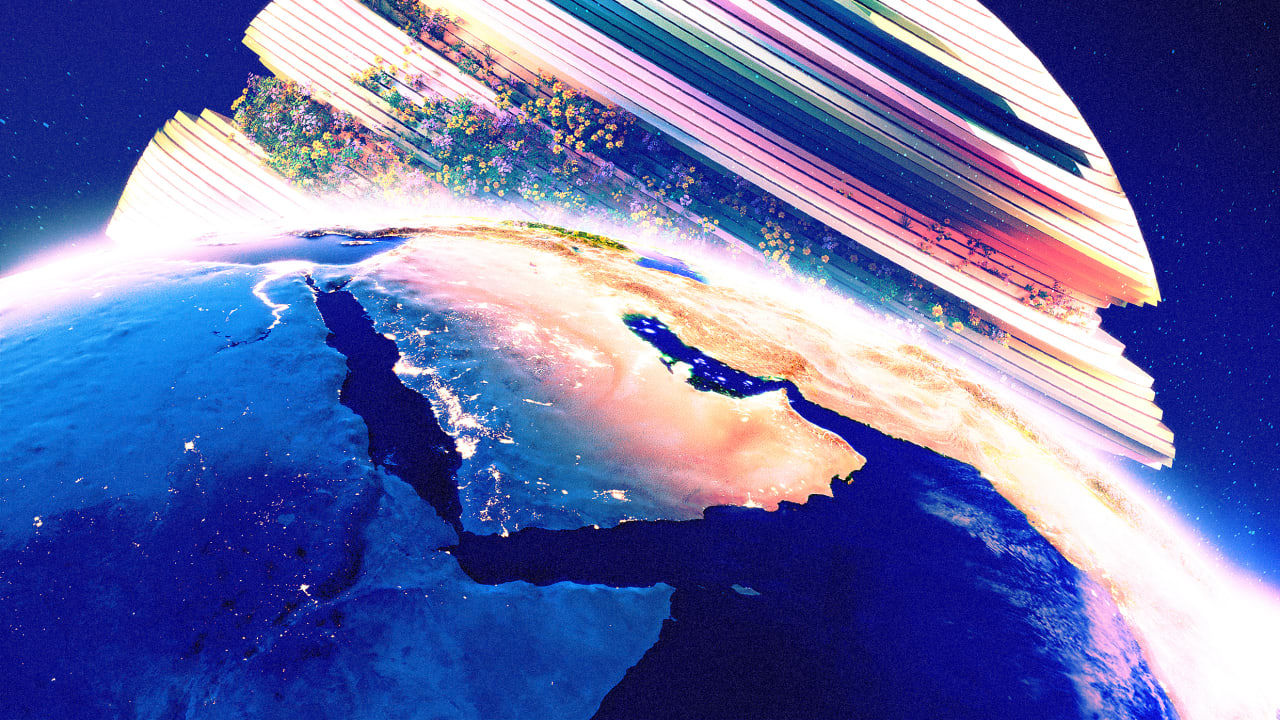[ad_1]

If you first joined Apple’s ecosystem of devices and services in the past decade, count yourself lucky. It means you’ve probably only ever had one Apple ID, which is your iCloud account. But I’ve been using Apple products for more than 25 years, and like many long-timers, I’ve been stuck with two Apple IDs because of it—and that’s made me feel like a second-class Apple citizen for a long time.
You see, when you’re stuck with two Apple IDs, your Apple services, emails, app purchases, media purchases, subscriptions, and even Apple Card can be haphazardly divided between the two accounts, making syncing a chore, not to mention remembering which account you bought which iTunes movie from, or which account is associated with which “Sign In With Apple” login.
For years, Apple loyalists like me have been calling for Apple to allow users to merge multiple Apple IDs so that all our emails, media purchases, apps, and subscriptions can be accessed from one universal account—which is the whole point of iCloud and Apple ID. But Apple hasn’t budged. That’s why earlier this year I decided to do what Apple won’t, and merged my two Apple IDs myself. It took several days, came with a financial cost, and was a complete headache. But for the first time in decades, I feel like a first-class Apple citizen again.
Why I merged my two Apple IDs now
I’ve been considering merging my two Apple IDs manually for years, but given the time it would take, the cost I’d incur, and the complexity involved, I always put it off. Recently, though, those drawbacks took a back seat to the issues that being stuck with two Apple IDs were causing me.
My situation is not unusual. There are many like me who set up their first Apple ID more than a decade ago to make purchases on the iTunes Store (back when it sold only music, and then, later, movies). It’s the Apple ID we used to begin purchasing iPhone apps in 2007. Typically, this Apple ID was first created when signing up for an iTools, dotMac, or MobileMe account (all precursors to iCloud). But when Apple introduced iCloud, in 2011, many of us with existing Apple accounts signed up for it, and that is where our problems began.
With my iCloud Apple ID, I started buying apps through the Mac App Store and books through the Apple Books Store. My iCloud ID also became my main email address and repository for calendars, contacts, messages, reminders, notes, and cloud documents. Meanwhile, my old Apple ID was still linked with all the music, movies, and iPhone apps I’d bought from iTunes and the iPhone App Store. But it was when Apple veered heavily into services in 2019 that the problems of having two Apple IDs really crystallized for me. It made navigating and using Apple services across multiple devices a hassle.
Here’s an example: In 2021, I signed up for Apple Arcade on iPhone with my first Apple ID, since that was the Apple ID I had used for the iPhone App Store since it came into being in 2008. But when I went to use my Apple Arcade subscription on my Mac, I found that I couldn’t access it. Why? Because since around 2012, I have been using my second Apple ID (my iCloud ID) to purchase apps from the Mac App Store. So in order to access my Apple Arcade subscription on my Mac, I needed to sign out of the Mac App Store with my second Apple ID and sign into it with my first. But once I signed out of my second Apple ID, I’d lose access to my Mac App Store purchase history (and thus the ability to download those apps again) until I signed back into the Mac App Store with the ID I’d been using with it for years.
Confusing, right? And this is just one of the convoluted situations that having two Apple IDs frequently left me in. At the beginning of this year, I was just sick of it . . . and then another issue arose: I tried to log into a website on my Mac with my Sign In With Apple login only to realize that some of my Sign In With Apple logins were tied to my first Apple ID on my iPhone.
It was then that I decided: If Apple wasn’t going to provide a way to merge Apple IDs, I’d do it myself.
Merging two Apple IDs is a major headache and a juggling act
A word of warning before I go any further: Manually merging two Apple IDs is hard work. You need to move around a lot of data and remember which data is tied to which account. If you make a mistake, you could wipe out years of important documents, photos, contacts, emails, and more. Also, if you merge your two Apple IDs—and only want to use one going forward—there could be a financial cost, because while you can manually move much of the Apple ID/iCloud data from one account to the next, any media or apps you purchased with one Apple ID cannot be transferred to your other Apple ID account.
Also, if your Apple Card or Apple Savings account is attached to the Apple ID account you want to retire, you cannot move it manually to your new Apple ID. You’ll need to pay off its balance or remove your savings, close the credit card and savings account, and then reapply for them under your other Apple ID.
There are other major obstacles, too, especially if you use the Sign In With Apple login system for apps and websites or the excellent Hide My Email feature of iCloud Plus. Sign-ins and Hide My Email addresses will not transfer between accounts, so you’ll need to manually set up new sign-ins and Hide My Email addresses for any apps and websites you use them with under the primary Apple ID you want to use going forward.
How I merged my two Apple IDs
If I wrote a step-by-step guide here describing how I merged my two Apple IDs, this article would take hours to read. Instead, I will point you to the guide I used. It was written by Brian Stucki, an investor and expert in Mac server technology, and someone whom I consider a bit of a legend not just for attempting to merge two Apple IDs, but for writing the best instructions for doing so that I’ve ever come across. It’s his guide that gave me the courage to make the merge.
Here, though, are the general steps I took and the observations I made while using Stucki’s guide as a basis to complete the Apple ID merge:
- Before I did anything, I backed up all the data that was housed under my two Apple IDs. This is because I would manually be moving lots of types of data from one account to the next, and I wanted the backup in case I made an error or deleted the wrong set of data.
- I chose which Apple ID I would keep after the merge, and which I would delete. My choice was based primarily on which Apple ID I had more purchases under. This ended up being my oldest Apple ID, as I had hundreds of dollars of iPhone apps linked to it and thousands of dollars of iTunes songs. In other words, I would lose less in past purchases by keeping my older Apple ID versus the newer one.
- I subscribed to iCloud Plus on both Apple IDs. This gave me tons of online storage space that I could use on both accounts when transferring iCloud Drive documents and a Photos library full of tens of thousands of photos. After the merge was complete, I canceled iCloud Plus on the account I was retiring.
- I concentrated on moving all the data and documents from one Apple ID to the next before I did anything else. This means that I not only moved over my Photos library and iCloud Drive documents, but also my iCloud Keychain, Safari bookmarks and passwords, macOS/iOS text replacements, notes, reminders, calendars, mail signatures, and more.
- Once all the data was moved over, I then concentrated on the Hide My Email addresses and Sign In With Apple logins. You can’t transfer these between accounts, so I spent about a day setting up Hide My Email addresses and Sign In With Apple logins on the Apple ID I was keeping and updating my email address for any websites or apps that I had used Hide My Email addresses for. This was one of the biggest headaches of the whole process.
- Transferring Apple Pay cards and passes from one Apple ID to another came next—and was also a pain. I needed to unlink the cards and passes from one Apple ID and then set them up in Apple Wallet again under the Apple ID I was keeping.
- Finally, after all the data transfers and new setup were completed, I logged out of the Apple ID I was retiring on all my Apple devices and logged back in using only the Apple ID I was keeping.
My merge was now complete. I finally had a single Apple ID for the first time in over a decade.
Merging two Apple IDs was a pain. Would I do it all over again? Hell, yes
I won’t lie. Merging two Apple IDs was a major nuisance. I also ended up losing about $50 worth of Apple Books purchases and several hundred dollars worth of Mac App Store purchases, because I had purchased those under the Apple ID that I was retiring. Still, even after taking that financial hit, manually merging my two Apple IDs was worth it, 100 percent.
Oddly, ditching one of my Apple IDs also fixed a years-long bug I had been noticing in the Apple TV app. Sometimes movie purchases would not show tiled thumbnails in the TV app on iPhone, Apple TV, and Mac, and instead show square movie posters with blurred edges. But immediately after I merged Apple IDs and ditched the second one, this problem resolved itself. I wonder if other issues I never even noticed were also resolved with the merge.
Having only one Apple ID feels like a magical experience. Apple’s ecosystem works flawlessly. Now, when I log into a new device, all my data, logins, and purchases are there. When I subscribe to Apple Arcade or another Apple offering, it works on all my devices. It’s terrific. And I’m glad I made the merge now. Apple is certain to launch additional subscription services in the future, and having two Apple IDs would only make life more cumbersome.
This is the first time in decades I’ve felt like a first-class Apple citizen again. It’s just disappointing that I had to jump through so many hoops—and incur financial losses—to become one.
[ad_2]
Source link