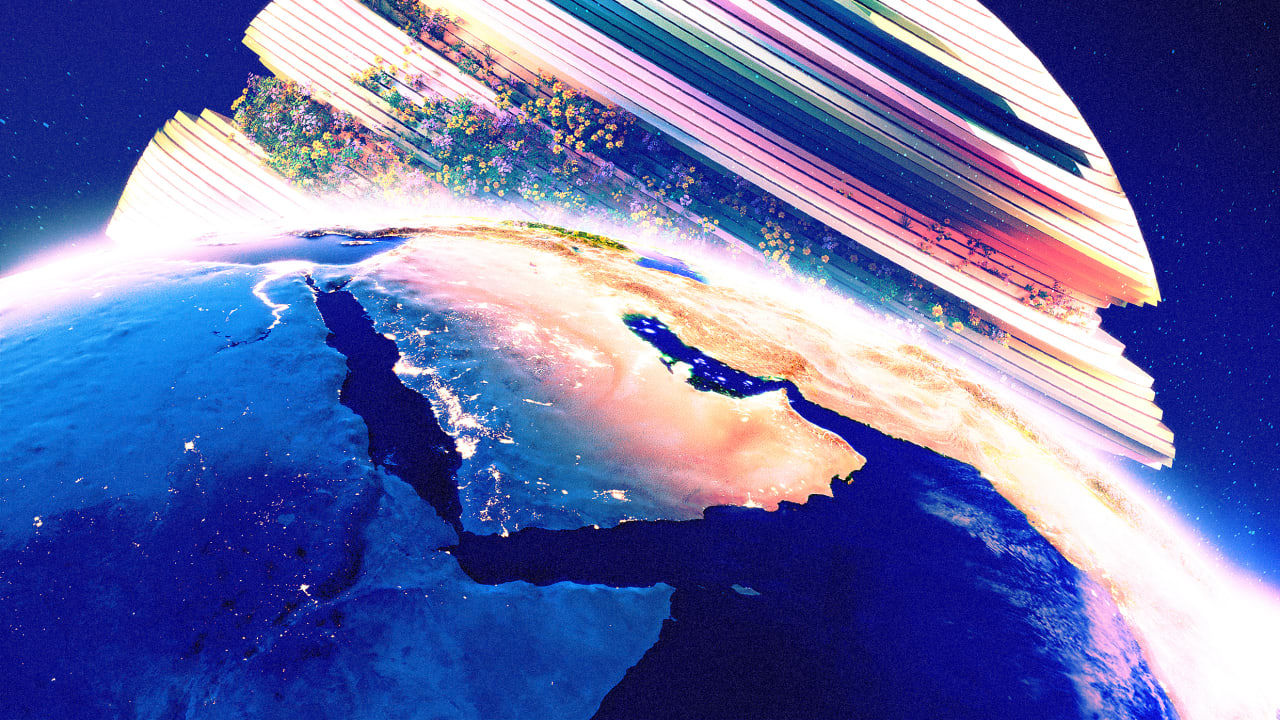[ad_1]
It feels like a lifetime ago—and I’m dating myself here—but phones used to come with full-fledged paper user manuals. A quiet, focused afternoon with one of those bad boys and you felt like the king of the keypad.
Oh, they had keypads, too.
Fast forward to today, and phones are supposed to just work. If it’s not intuitive enough to use right out of the box, some product manager is on the hot seat somewhere.
That doesn’t mean that everything is obvious, though. Take these iPhone features, for instance. They’re fun, useful, and not readily apparent unless you dig through the online user manual a bit.
Use the built-in white noise machine
Instead of hunting around for a white noise app—many of which aren’t free—just leverage the iPhone’s built-in white noise machine instead.
It’s found under Settings > Accessibility > Audio/Visual > Background Sounds and features six options: three noise variations, plus Ocean, Rain, or Stream.
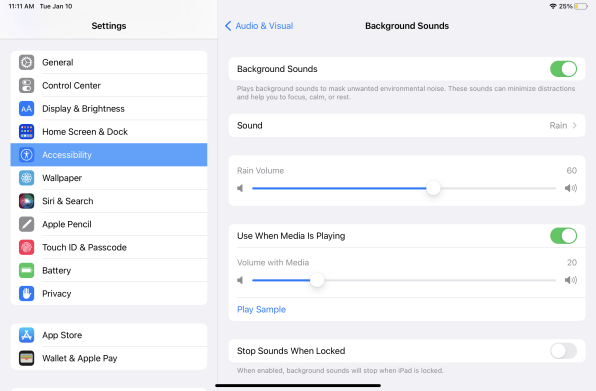
You can quick-toggle this feature on and off by swiping toward the center of your screen from the upper-right corner and tapping the ear icon.
Create custom vibrations for important contacts
It’s 2023, which means everyone has their phone on vibrate and nobody uses a ringtone anymore, right?
Well, there’s a nifty little feature wherein you can tap out your own custom vibration pattern for any one of your contacts.
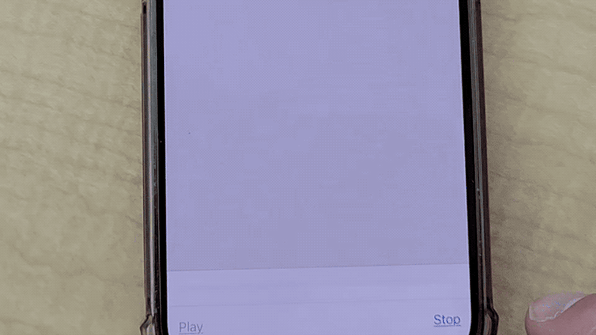
To set this up, open a contact from the Contacts app, then select Edit > Ringtone > Vibration > Create New Vibration.
You’ll then be presented with a big blank space to tap-tap-tap your way around in order to create your vibrational masterpiece.
Find out where you parked
We’re barely into the new year, and I’ve now twice caught myself wandering around aimlessly looking for my car: once at the mall and once at the airport.
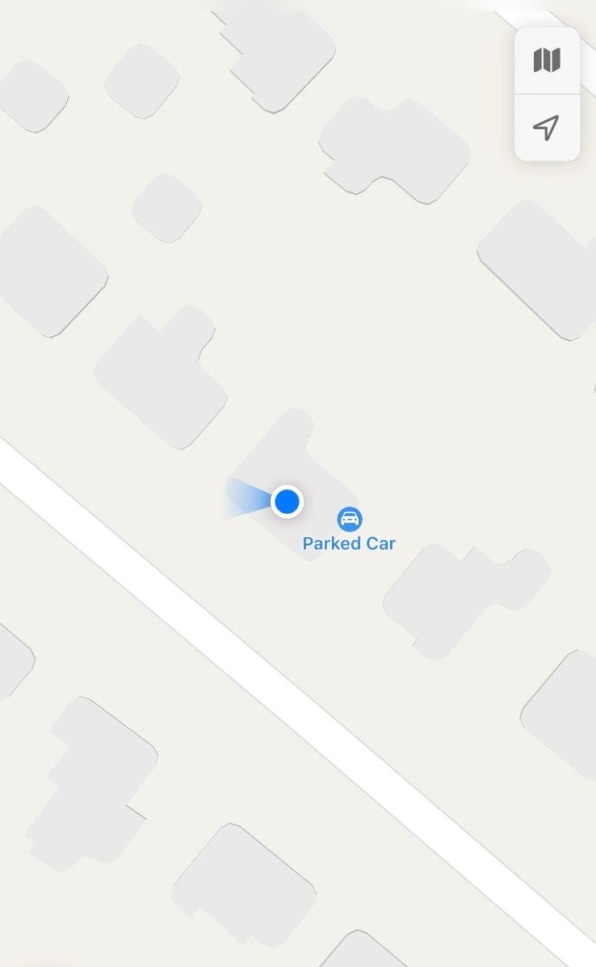
It doesn’t have to be this way. Open the Maps app and it’ll show you the location of the last car your iPhone was paired with via Bluetooth as a little parked car on the map.
There’s an even quicker way, too: Just ask Siri where your car is.
Send bigger texts to emphasize importance
You, a person of great import, shouldn’t be relegated to sending the same size texts as the rest of us.
The next time you’re ready to show your recipient you mean business, hold down the Send button and select the “Loud” option to embiggen your message and have it wiggle a bit on the other person’s end.
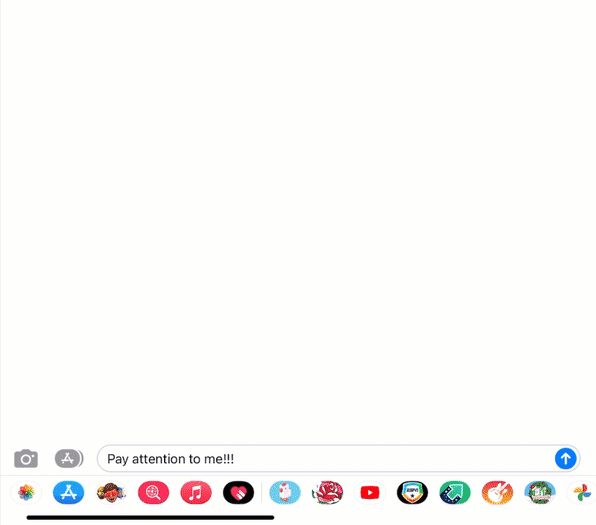
Also, be sure to try the Slam option, which is a bit more aggressive. And you can toggle between “Bubble” and “Screen” at the top of the conversation to animate just the message text or fill the screen with a bunch of the same message, respectively.
Now, this only works between iMessage users. If you send a message like this to an Android user, they’ll get “(sent with Loud Effect)” appended to the text. Not quite as dramatic, huh?
Don’t let people know you’ve read their texts
Dial down the awkward by making sure people can’t see whether you’ve read their texts. The feature is called Read Receipts and is an iMessage-exclusive feature as well. It can be turned off across the board by going to Settings > Messages > Send Read Receipts.
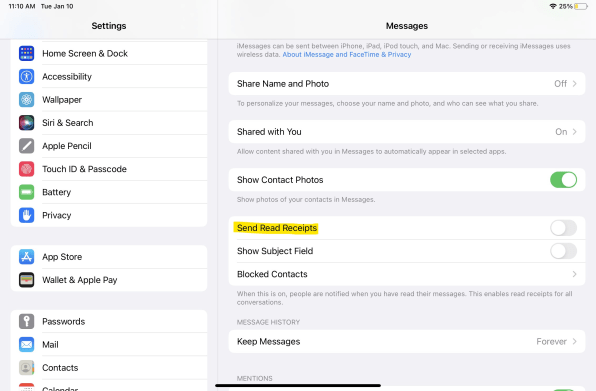
Now, it may very well be that you want most but not all of your contacts to know that you’ve read their texts. In that case, you can turn off Read Receipts for individual people by tapping their name at the top of your iMessage conversation and toggling the feature off.
[ad_2]
Source link