[ad_1]
For all the meetings most of us seem to have on our calendars these days, you’d think the act of scheduling would be a heck of a lot easier.
Sure, Google Calendar has its own built-in booking system, which is rolling out slowly but surely as we speak. But that system is available only for paying Workspace customers, and it feels more imitative than innovative.
The source of its inspiration is pretty clearly Calendly—the de facto standard scheduling tool for business professionals. Calendly, like its new Google Calendar equivalent, makes it easy for you to share your calendar availability with other people and then allow them to pick a suitable slot and add it directly onto your agenda. But as ubiquitous and convenient though it is, Calendly can’t be everything for everyone. It lacks some key features that would make the reliably awkward agenda-juggling dance significantly less annoying.
These three Google Calendar-connecting scheduling tools all offer something new and different from the status quo—and each is likely to appeal to a different type of meeting frequenter. Take a peek at what these up-and-coming scheduling services are all about, and see if one of them might be just the calendar-controlling upgrade you didn’t realize you needed.
For Gmail-dwellers: The magically updating interactive email option
Our first scheduling supplement is a service you might not even realize you’re using—it so thoughtfully integrates itself into Gmail that it almost feels like a native piece of your standard inbox setup.
It’s a brand new system called Bookable Schedule, and it’s part of the long-standing Gmail enhancement known as Boomerang. As long as you’re using Gmail and Google Calendar, it couldn’t be much simpler:
- With the Boomerang browser extension installed on your computer, you click on a special new Meet button that appears within the regular Gmail composing window.
- That pulls up a menu where you can opt to suggest times for an ad hoc meeting, share a live view of when you’re busy versus available, or share a specially set-up schedule of open slots that you created for one specific purpose.
- Whichever way you go, everything takes place right there within Gmail—no need to hop over to your calendar or open any other website.
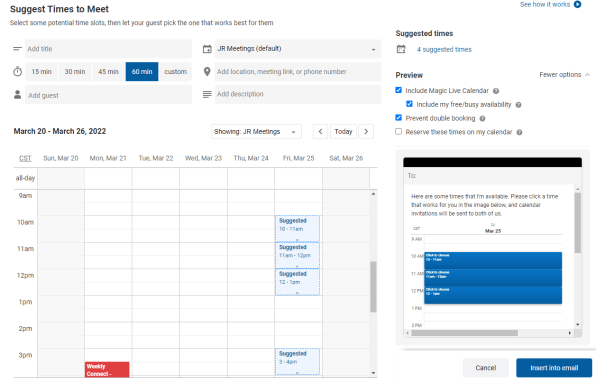
And here’s where the real magic comes into play: Whatever times you suggest are automatically inserted into your email draft as a dynamic, interactive graphic that actually updates every time the email is opened. That means that recipients will always see your most current availability, no matter when they look at the message. And with just one click, they can overlay their own calendar into the graphic right there in the email, and then select a mutually desirable time.
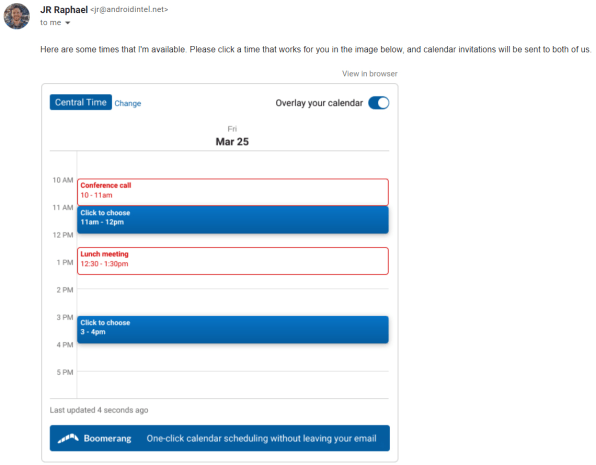
If your online interactions revolve around Gmail as much as mine do, it doesn’t get much slicker than this. The only downside is that the Bookable Schedule feature is currently available only in the desktop Gmail website (with the Boomerang browser extension in place) and in the Boomerang iOS app. Boomerang tells me that it’s currently working on an overhaul of its Android app, though, and that support is actively in the works as well as for Outlook.
Bookable Schedule is currently free. Boomerang is planning to look at how people are using it over the coming months and may eventually shift it into its existing freemium plan model at some point down the road.
For Calendar power users: The native desktop calendar app option
If you find yourself living in Google Calendar and wishing you had a polished native desktop app to access it, an elegant new calendar creation called Cron might be just the thing for you.
I won’t beat around the bush: Cron is the desktop Google Calendar app I’ve been lusting after for ages. It’s sleek, swift, and full of thoughtful features—including a huge array of time-saving keyboard shortcuts and a universal Ctrl-K/Cmd-K command for pulling up any calendar-related function in the blink of an eye. And unlike certain other desktop calendar options, it isn’t limited only to the Apple ecosystem. The app is available for both Mac and Windows, with iOS, Android, and web versions all under development.
The Cron function most relevant to our current conversation, as you may have surmised, is a powerful built-in system for simple and speedy meeting scheduling. Hit Ctrl-K or Cmd-K and then hit Enter on the first option—or use the single-step keyboard shortcut “S,” if you’d rather—and you’ll be able to click or drag your mouse to select suggested meeting slots for anyone in your orbit.
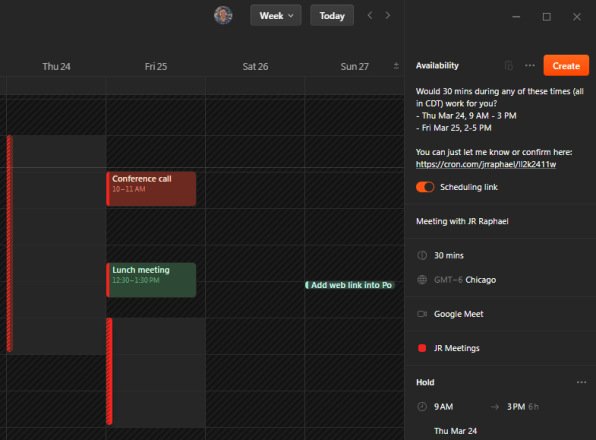
You can customize the meeting specifics and associated messages right there on the right side of the Cron window. With one more click, all of that info will be copied onto your system clipboard and ready to paste into an email, a Slack message, or anywhere else you want to share it. From there, all your recipient has to do is click the link to select a time and confirm the meeting.
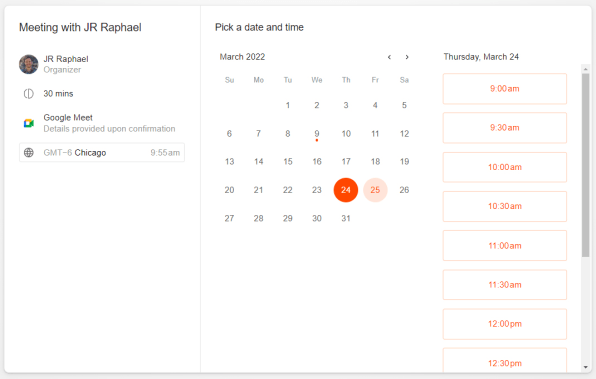
Cron is currently free and available only via early-access requests—though in my experience, it didn’t take long at all to receive an invite after signing up. The company says it’ll remain free during this early-access phase and then ultimately shift to a selection of plans that’ll “work for anyone.”
For frequent client-meeters: The versatile personal scheduling option
Last but not least in our list is a scheduling setup that’s optimal for anyone who plans lots of meetings with unfamiliar faces.
It’s called Zcal, and it’s kind of like a friendlier version of Calendly that’s designed specifically with meeting new contacts in mind.
Zcal has a handful of interesting features that make scheduling those sorts of meetings both easier and less awkward:
- It lets you create a custom profile that’s shown alongside any meeting invitations you send—including a photo, a brief bio, and, optionally, even an introductory video.
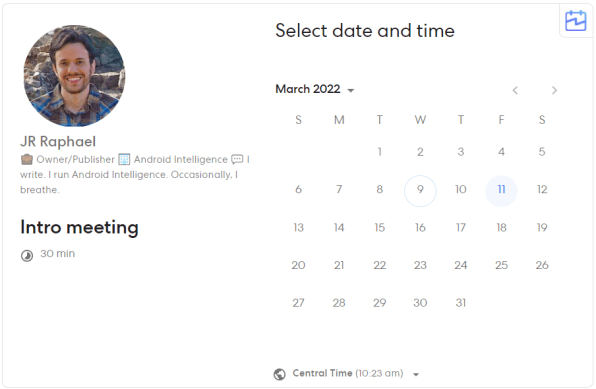
- It allows you to generate personalized links that include your recipient’s name, email, and profile photo on the booking page, too, for a less generic-feeling, you’re-on-my-calendar sort of vibe.
- It gives you a plain-text list of whatever suggested times you select, so you can paste those anywhere and have it look like you actually typed them.
- For an extra-personal touch, it offers the option to include an animated GIF of yourself smiling (or doing anything else, really) as part of an invitation.
- And it creates an “Intros” section in the description of every scheduled event with your bio info and relevant links and an easy way for your recipient to add in their own info as well.
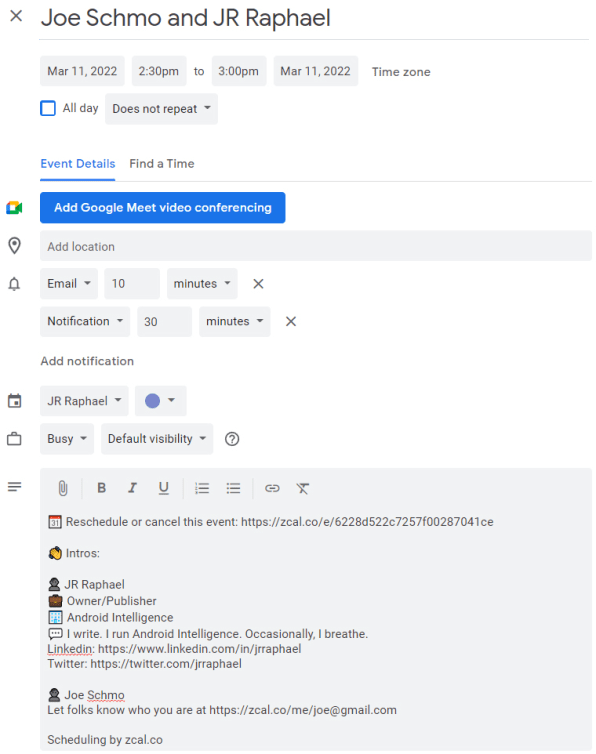
For now, Zcal does require you to rely on its website to handle all of your scheduling—there are no apps or integrations just yet, beyond the basic connection to your Google Calendar (and/or Microsoft Outlook) data. But if you find the service’s friendlier, more personable elements appealing, that might be a tradeoff worth making.
Zcal is free for the time being, and its creators say the current free plan will remain as-is and ad-free indefinitely, even once higher-level premium plans are added in as options.
All that’s left is to find time on your agenda to make the switch—and if you need some help tracking down an open slot to do it, now you know exactly where to look.
Want even more next-level productivity pointers? Check out my free Android Intelligence newsletter and get three time-saving tips on your favorite subject this second.
[ad_2]
Source link
Comments are closed.